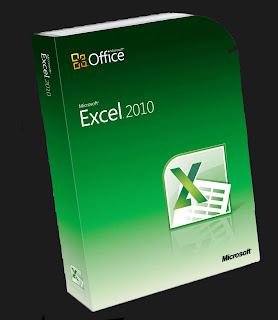
Sort quickly
|
Sort by specifying criteria
You can choose the columns on which to sort by clicking the Sort command in the Sort & Filter group on the Data tab.
The Sort dialog box appears.
Reference
|
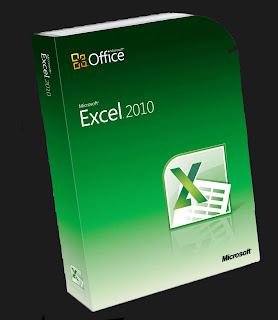
Sort quickly
|
Sort by specifying criteria
You can choose the columns on which to sort by clicking the Sort command in the Sort & Filter group on the Data tab.
The Sort dialog box appears.
Reference
|
No comments:
Post a Comment